Calculating resources delays and demonstrating them visually
The various border regions between the Australian states & territories may find themselves having different Covid-19 restrictions. These restrictions affect construction workers because they may live in one state or territory or LGA but have to cross the border to work on their site. The establishment of border regions allows for construction workers to move across the borders where different restrictions apply. A construction company estimates the duration of its trades work based on the expected number of tradespersons assigned to them. However, the imposition of border restrictions affects the actual duration. Powerproject’s powerful resource allocation functionality allows you to run scenarios to show the impact of restrictions. Read on to see some examples of how you can better manage your programme.
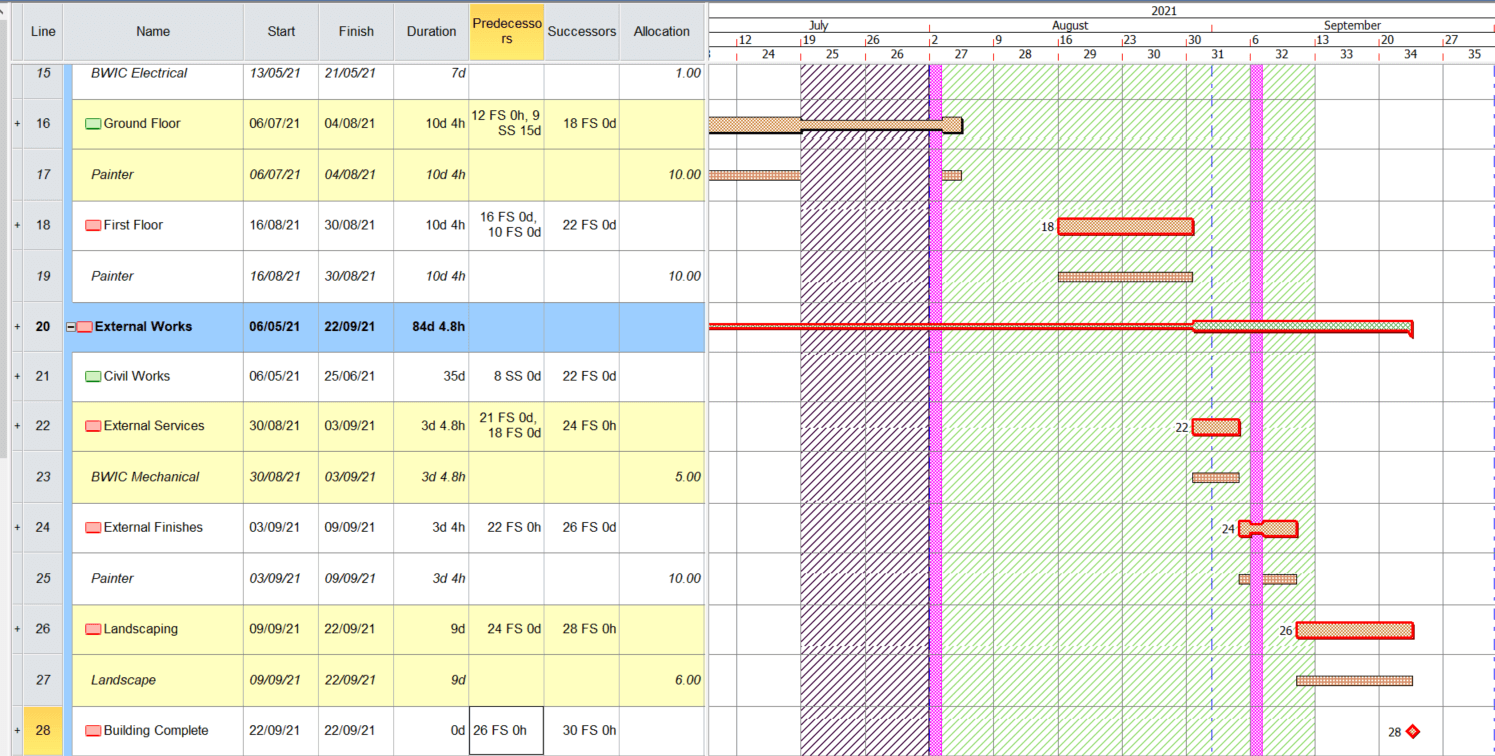
In the sample job above, there are two periods, which affects the construction site. Construction work was suspended state-wide by a public order. This non-working time was adding to the calendar. See Figure 2 below.
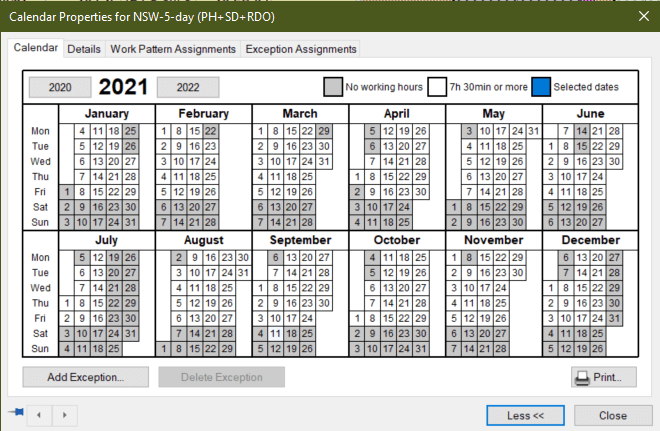
There was also the border closer between NSW and QLD, which affected movement of construction workers across the border. The border region was reinstated on 13.09.2021. This was represented by a shaded region in the Gantt chart. See Figure 3 below.
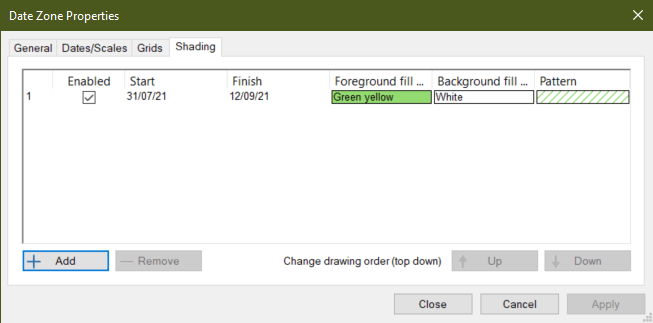
The original allocation of resources was added to the programme. Right click on the selected resources under the Permanent Resources section in the Project View on the left. Select Properties.
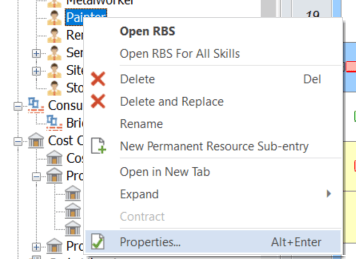
The Properties dialogue box appears. Select the Assignment tab. The resources were modelled on Effort on Allocation with the Calculated Parameter as Duration and the Balancing Parameter (Constant) is Effort. The Allocation value will be adjusted to calculate the duration of the task. The equation is Duration = Effort / Allocation. See Figure 5 below.
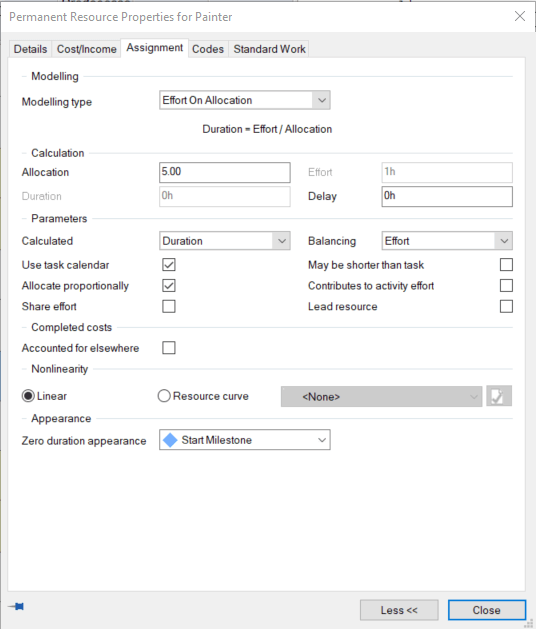
Drag the Permanent Resource from the Project View on the left onto the specific bar in the Gantt Chart. The resources are assigned to the programme. In this example, the original allocations were 10 painters, 5 mechanical servicepersons and 10 landscapers. Go to the Bar Chart Tools (Format). Select the Scheduled Allocations command icon under the Show/Hide group of command icons:

Go to the Project tab and select the Baseline Manager command icon. Add a new baseline for this scenario, with the original resource allocations and task durations. Make sure the baseline icon is active in the Show/Hide command group in the Bar Chart Tools (Format) tab.
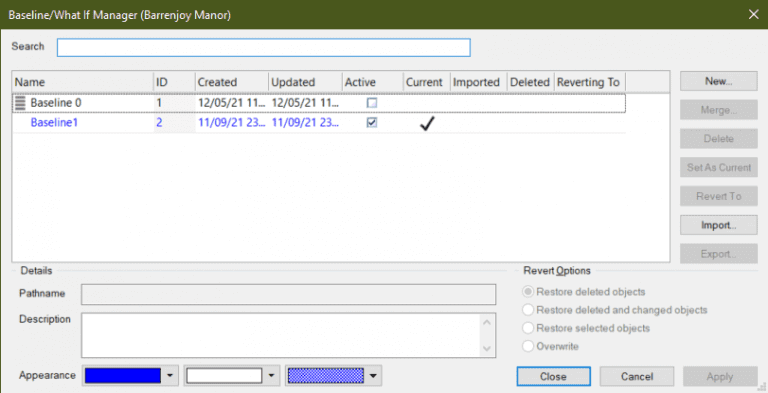
Then, you adjust the resource allocations of the tasks during the border period. Because this is scenario planning, you will need to do some splitting of tasks to account for the different resource allocation over different periods.
For the Ground Floor task, this task was split into open border closure and Border closure.

Adjust the allocation for painters to 5 as the half of the team was not able to travel across the border. You can see duration and completion date is more than the baseline in the Gantt Chart.

For the First Floor, split the tasks into two – border closure and border re-opens.

Adjust the allocation of painters for during the border closure then adjust the allocation for after the border re-opens.

The revised programme with the new dates based on resource allocations affected by the border closures are shown below.
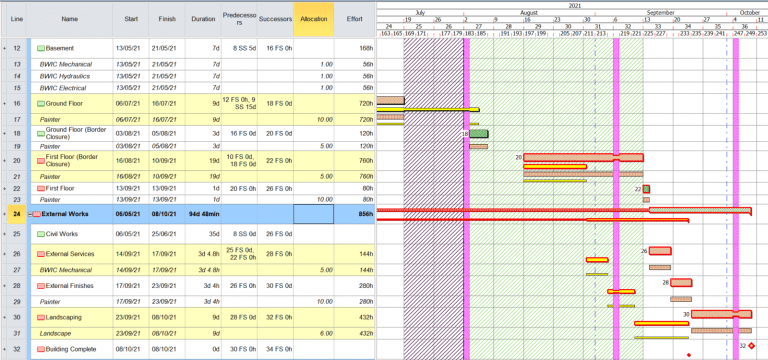
The post Quick Tips & Tricks – Resources Delays appeared first on Solid Support.
