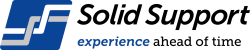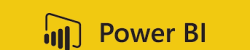When creating programme, you may want to resource your jobs. Firstly, we need to identify all the different resources (i.e. trades or sub-contractors) working on the project and enter them into the Resource Sheet.
Creating Resources
Go to the Task tab > View commands group > select the Gantt Chart ▼ command icon, and the dropdown menu is displayed
Select the Resource Sheet from the dropdown menu
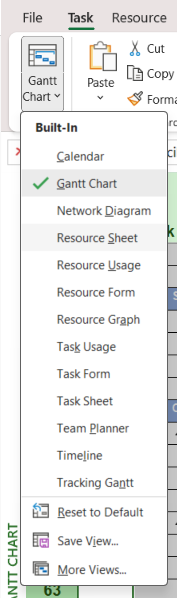
Alternatively, go to the View tab > Resources Views commands group > Select the Resource Sheet ▼ command icon
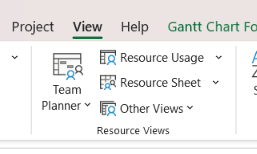
Alternatively, go to the Resource tab > View commands group
Select the Team Planner ▼ command icon, and the dropdown menu is displayed
Select the Resource Sheet
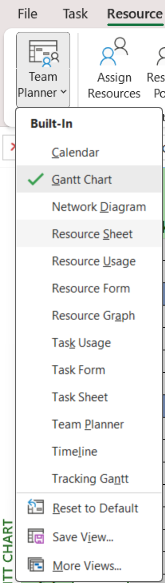
Alternatively, you can go to the View Shortcuts on the lower section of the screen
Select the fourth command icon, which is the Resource Sheet view
![]()
The blank Resource Sheet will appear on screen
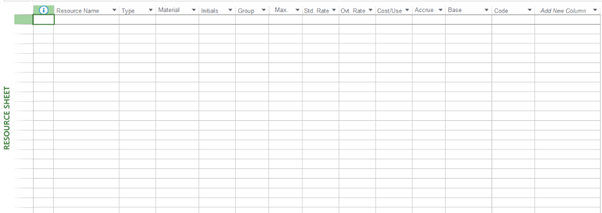
Assigning Resources using columns
One of the quickest ways to assign your Resources is using the Resource Columns in your programme. We have outlined the steps below.
Select the column on the Spreadsheet > right click > select Insert Column command icon
A new column opens up on the Spreadsheet
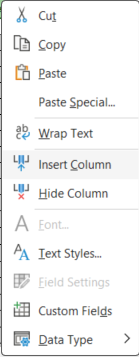
In the Column Definition dialogue box, type Res and select Resource Names from the dropdown menu
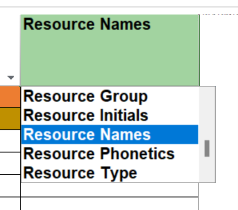
Adjust the alignment and width of the column, if required
Select the Resource Names cell of the task you want to assign a resource
Enter the name of the resource
If you have correctly spelt it, MS Project will perform an auto-complete
Press the Enter key if you have found the correct resource
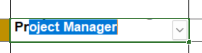
If you want to select more than one resource for a task, you can use the dropdown menu to select them
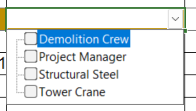
Tick off the different resources
When are you finished, move your indicator from the dropdown area and click anywhere on the programme.
Solid Support Training & PMO Services
We provide training in planning software & construction planning, specifically for people working in the construction industry. Our courses are created and delivered by our team of experienced construction planning consultants, who have trained thousands of construction industry professionals. Our Project Management Office (PMO) services help our clients to take control of project management practices.
About the writer