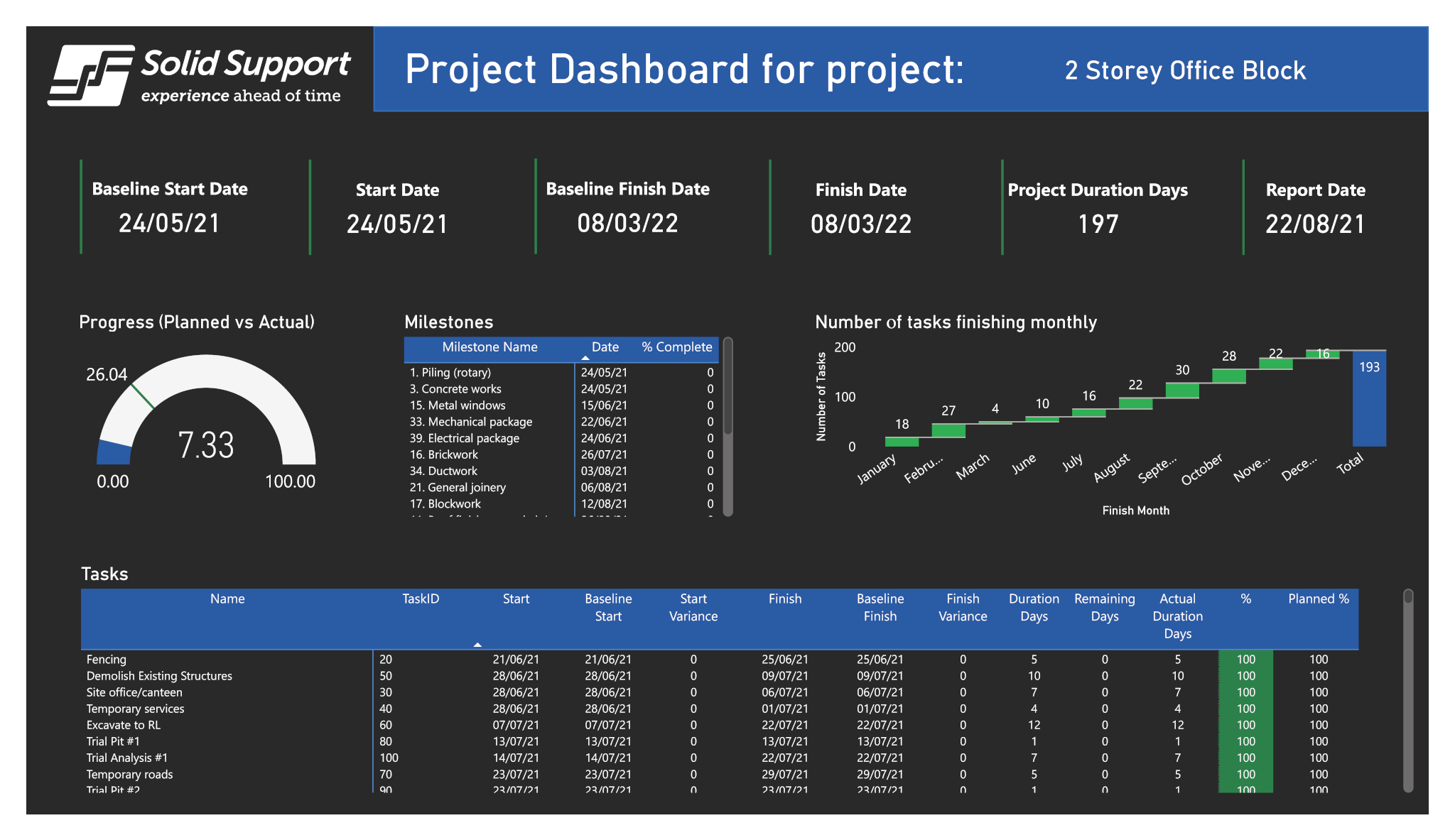
Leverage your construction project data to gain valuable insights
Do you want to take your construction project reporting to the next level but don’t know where to start? Or are you looking for a way to automate your monthly reporting using Power BI. Maybe you are simply after an alternative for copying + pasting project data to an Excel spreadsheet.
We created a Power BI construction project dashboard to help getting you started. This is a basic project report that can be utilised to visualise key project metrics. It’s a great way to explore the basics of Power BI with construction related data.
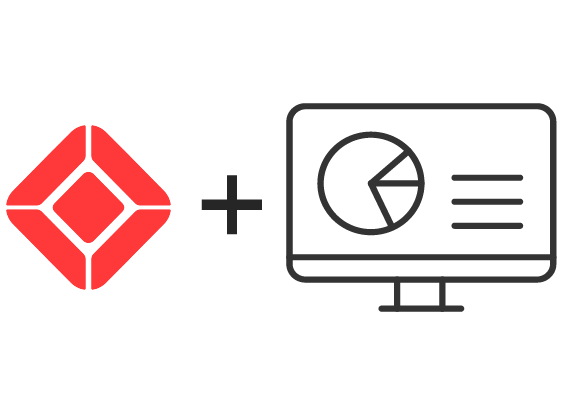
The easiest way to get started with your own construction project information is with Asta Powerproject. This scheduling software comes with a built-in BI Export button. The export contains a clean dataset, including tables with Task, Milestone and Project data. Instructions provided below.
Our BI consultants can work with you to design your custom construction project dashboards, or simply automate your current monthly status reports and configure the system to your needs.
Get in touch with our Analytics Manager by emailing sannez@solidsupport.com.au or follow [this link] for more information about our Power BI services.
Connect your own project data
If you have access to Asta Powerproject you can replace the Excel dataset with your own project data in 3 simple steps.
Step 1 - customise the Ribbon to include the Export BI command (it's free)
Open Asta Powerproject. The Export BI command is not included on the Ribbon by default, so if you want to export Business Intelligence data to Excel, you must customise the Ribbon and add this command to it.
- Right-click the Ribbon and select Customise. The Ribbon tab of the Ribbon Customisation dialog appears.
- Scroll down to the Export BI command in the Customise the Ribbon field: select Main tabs if you want to add a tab that is displayed all the time, or select Tool tabs if you want to add a tab that is only displayed when you are carrying out a specific task.
- Click New Tab. A new tab is added to the end of the list, containing a new tab group. You can then select the tab and its tab group, click Modify to rename them, and add commands from the Command list to the tab.
Step 2 - Export project data to Excel
- Click the Export BI command to access the Business Intelligence Export to Spreadsheet dialog.
- Select the Full Export model in the Model for export field.
- Click Browse to browse for the Microsoft Excel workbook into which to export the data. You can select an existing file, or enter the name of a new file.
- Specify what to do with any existing data in the selected Microsoft Excel workbook in the Existing data field.
- Click Export to export the data to the selected Microsoft Excel workbook.
For more details read the instructions on the Powerproject Help website here.
Step 3 - Link your new Excel export to Power BI
- Open Power BI Desktop. If you don’t have Power BI installed on your machine yet, you can download the software on the Microsoft website here for free.
- Click on Transform Data > Data Source Settings. You will find this under the Home tab under Queries.
- Select Change Source… and copy the file path of your new Excel spreadsheet.
Powerproject makes planning easy. Solid Support provides Powerproject Software Sales & Support in Australia and New Zealand. With many years’ experience of providing our software solutions to the construction industry in Australia, we understand the best ways for you to maximise the benefits and return from your investment through Training, Implementation and Technical Support / Helpdesk.
Power BI for Construction Training
Learn Power BI from our business intelligence consultants who have worked with leading Construction companies in Australia to develop automated Power BI reports. Power BI for Construction equips you with the essential tools and techniques to unlock the full potential of Power BI, enabling you to streamline processes, optimise resource allocation, and enhance project performance.

