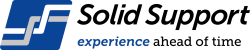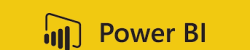Creating an architecture, engineering or construction programme; or any other technical programme can feel like a daunting task. We have written down eight (8) quick steps that will help you to develop your programme when you’re scheduling in Asta Powerproject or MS Project. You can also use these steps for inspecting and auditing a programme.
1. Calendar
Depending on what type of project you are scheduling, you need to determine what project calendar is required. Is the project on 5-day, 6-day, or 7-day week? Or is the project running on a 24-hour or night-shift project calendar? What are the non-working days on the calendar – public holidays, shutdown days and rostered days-off.
Choose your project calendar:
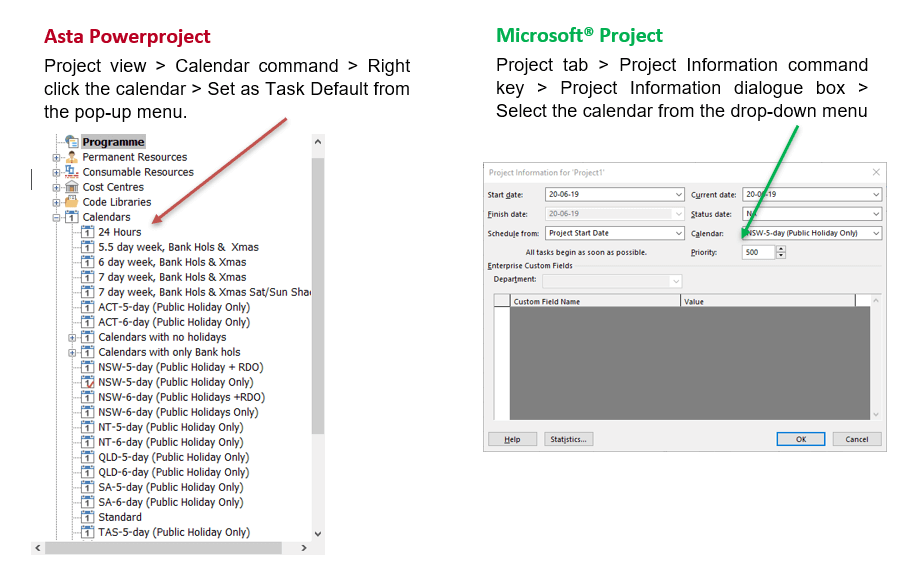
2. Project Dates: Start, Delivery, Finish
You have to determine when the project is going to start or finish, depending on your client’s requirement. Powerproject has an option for delivery date, which can be your contractually obligated date. You can plan your project to finish before the delivery date.
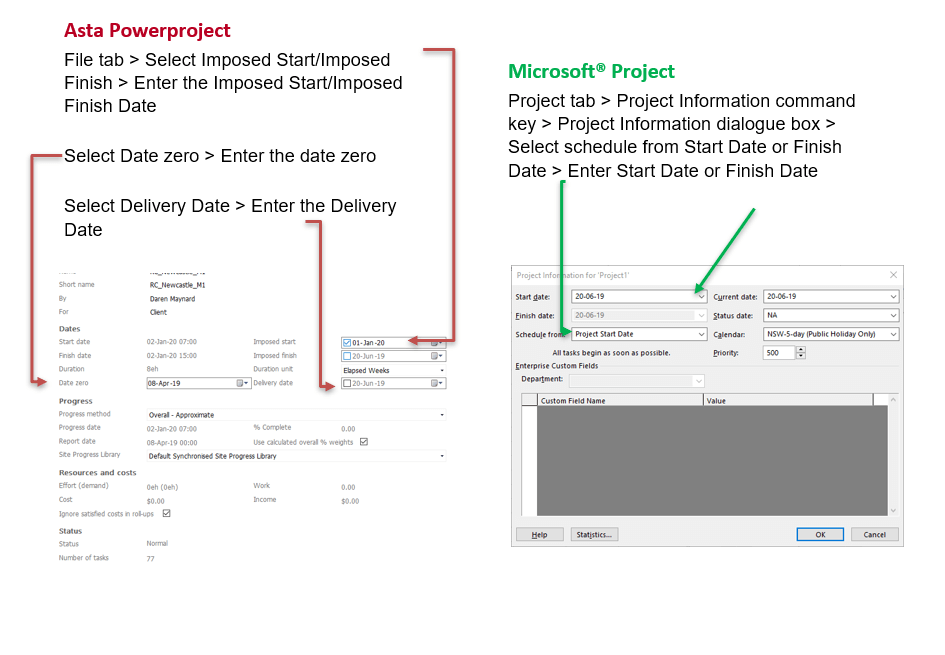
3. Project Tasks & Work Breakdown Structure (WBS)
Enter all of the tasks and then sort them into the WBS using the summary tasks. The Gantt Chart view is the default view in Microsoft® Project and Bar Chart view is the default view in Asta Powerproject. You can enter the tasks into the Spreadsheet or draw the tasks in the Gantt Chart.
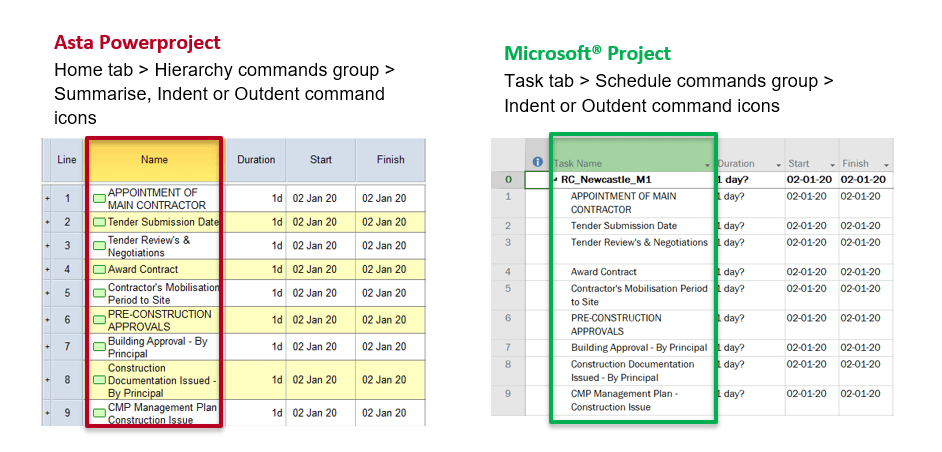
4. Durations
If you draw your tasks on the Gantt Charts, the durations are entered automatically. You use the mouse to draw the bar to the length of the duration of the task. If you are entering via the Spreadsheet, then you enter the durations into the Spreadsheet except for the summary tasks.
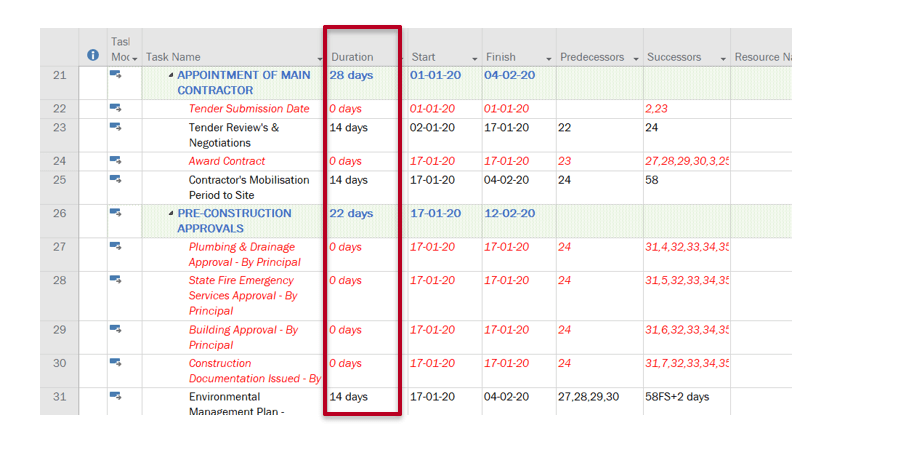
5. Dependency Logic (Predecessors & Successors)
Once the durations have been entered, enter the predecessors for the various tasks. Check the Gantt Chart for floating tasks, i.e. tasks without successors. Floater tasks generally come from tasks with Start-to-Start and Finish-to-Finish dependency logics.
You can also link the tasks from the Gantt Chart in both Microsoft® Project and Asta Powerproject
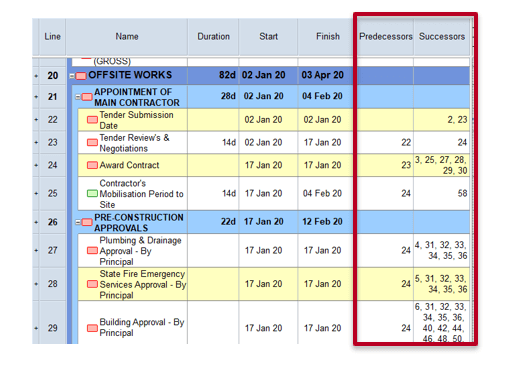
6. Critical Path(s)
Ensure your critical path shows up. You should look for the near-critical path(s) as well. You can tell the software to register tasks with less than x days as critical.
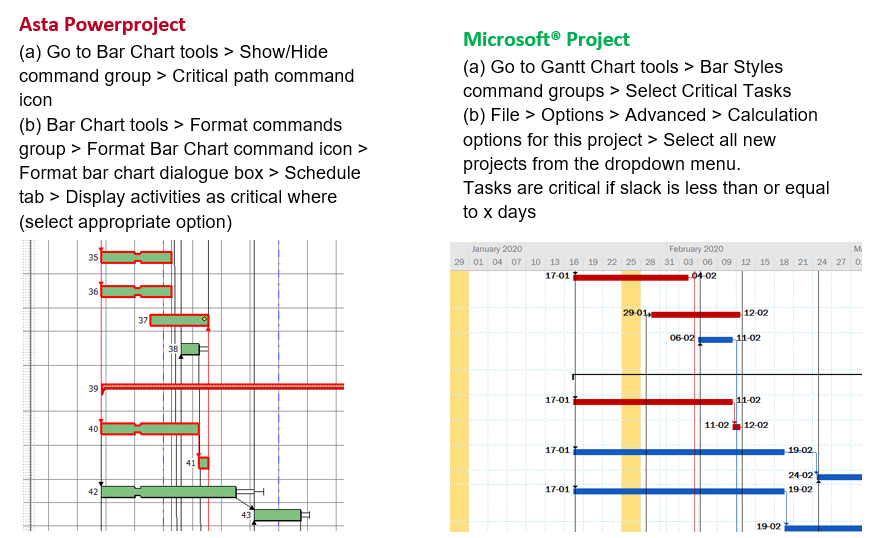
7. Timescales
Organise the timescales on the Gantt Charts for your viewing preferences. This ensures you can present the programme easily to other users.
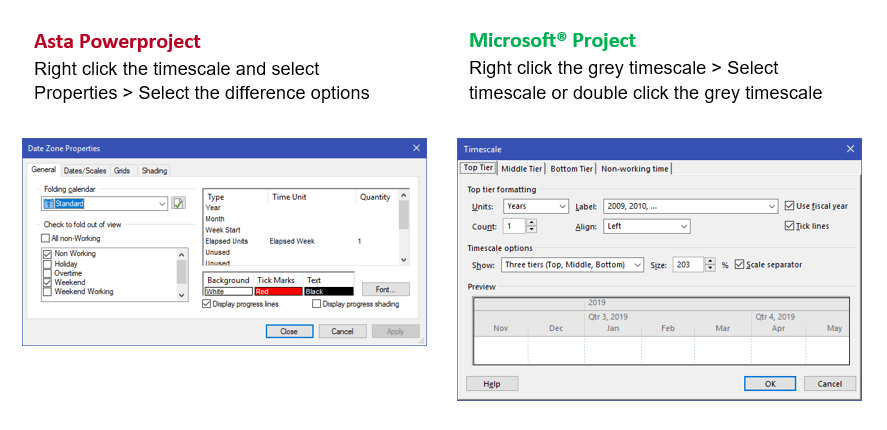
8. Formatting
Organise how your project will look using the formatting tools. You can format based on your preferences.
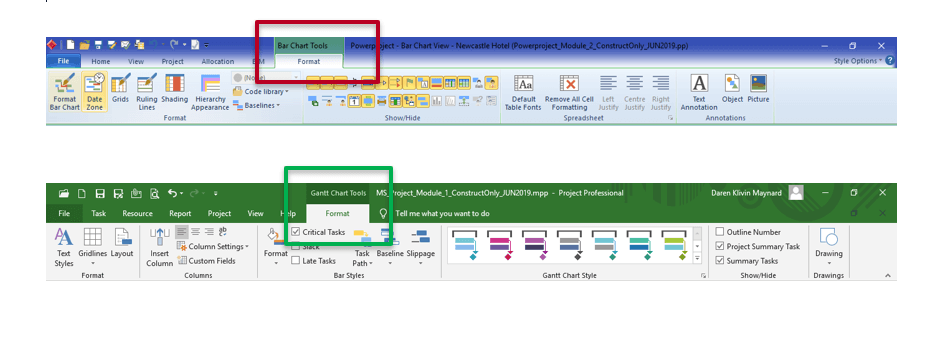
Solid Support Training & PMO Services
We provide training in planning software & construction planning, specifically for people working in the construction industry. Our courses are created and delivered by our team of experienced construction planning consultants, who have trained thousands of construction industry professionals. Our Project Management Office (PMO) services help our clients to take control of project management practices.
About the writer